PRIVIS HEALTH - CARE MANAGEMENT PLATFORM
Privis has a platform for healthcare providers to practice care management. Nurses, social workers, care coordinators, and physicians use the application to view patient data, collaborate on shared care plans, and manage a set of automated patient care tasks which are driven by the system’s customized clinical workflow engine (Our special term for it was "Automagical patient care").
Here are just two of the features I worked on at Privis.
Read about the Dashboard if you're interested in organizing visual information.
Read about Pausing a Case if you're interested in a deep dive on complex UX.
DASHBOARD

The company's original version of the Dashboard had tons of excess white space and no visual differentiation between the sections. It also had an odd menu tab in the center of the page.

Early sketches attempting to place different elements on the tiles.

Some early mockups emphasized trend lines, but it turned out this was not as important as the at-a-glance numbers.

The groups of tiles are clearly defined and a hamburger menu reveals links when relevant.
BACKGROUND
Our goal was to give clinicians a quick, high level glance at a patient's health and help bubble up any urgent issues.
Privis already had a basic (errrr not so attractive) Dashboard with patient demographics, goals, and barriers, but no other metrics.
The first step was understanding the data we needed to display from a clinical and business perspective, as well as the insights users wanted to be able to draw. Each piece of data had its own properties and requirements, for example:
-
The number of risk scores could vary from one (the standard CMS or HHS score) to three (other client customized scores).
-
Some metrics were continuous numbers, some were discrete categories.
-
Some metrics should display a historical trend, some only the current value.
-
Groupings and order mattered because of clinical significance.
-
A client may opt out of one of the metrics entirely so the display had to be able to handle this without leaving a gap.
What happened next? Picture a Tetris game to fit each piece of information nicely on a screen that would look consistent across browser sizes and could account for the variations from client customizations.
INSIGHTS
-
Say it with pictures, but tell me more with words.
I started with some sketches to make sure we captured all the necessary actions and pieces of data. This also helped our team explore different ways to visualize information.
Many people had a hard time understanding the icons that linked to the data source, reference ranges, or trend lines so I consolidated the links under a horizontal hamburger menu so they could be explained with text, and also hide some clutter. It was also helpful for our clinical team to have a visual indicator like a gas gauge showing a range.
-
The present matters more than the past.
The earliest versions emphasized large charts with the different risk scores and time trends for every measure. But then we learned that most clients would only rely on one or two scores and the current value was more important than the entire trend. So the charts got condensed into spark lines or pop-out modals.
There was also some confusion around whether the "last data point" showed the past value or delta, and as a number or percent change, so the format for this was carefully defined.
-
8 is the prettiest number.
Actually, there are many nicer numbers, but here, eight became the right amount for tiles that had a uniform visual treatment. It was important to me to balance filling the width of the screen (otherwise people said the page did not look incomplete) and overloading it (people said the Dashboard felt too busy).
With a variable number of tiles per client, and a grouping and order that was required clinically, I had to find a design that would accommodate all. For example, we couldn't just wrap all the tiles because clinicians would always want to see LDL and HDL together with Cholesterol.
See the evolution of the mockups in InVision.
FINAL DESIGN
The final design maintains one row of "Risk score and miscellaneous tiles" at the top but provided flexibility to stretch or wrap them depending on the number of metrics a customer has.
Below was the set of eight "Core Measures" which all required the same menu actions and visual treatment.
Within the Core Measure tiles, the previous data point was shown on one side, and the delta and direction of the change on the other, so the complete information would minimize confusion.
PAUSING A CASE

Patients belong to Programs, and each Program can have a case with a Care Team. We needed to create a way for users on the Care Team to pause and resume cases that fit within their workflow.

Most users work from the Task Management page, focusing on the Due Date of tasks.

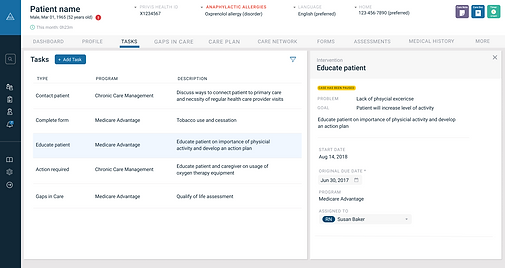
After pausing a case, related tasks are filtered out. Yellow labels flag the tasks, but still allow users to view information.
BACKGROUND
Health care providers can get reimbursements from the federal government for minutes spent providing patients with chronic care management.
But if that patient is admitted to a hospital, they cannot bill time for those same care management activities.
So our application needed a way to pause a patient's care management case during the admission (including all the associated tasks and workflow). That triggers a ton of questions:
-
Should pausing a case be an automated or manual task?
-
How should we display the patient in the application?
-
How should we display the associated tasks?
-
Do other users on the patient's care team need to know?
-
If a case is paused should we allow the user to continue to update anything about it?
-
How should a user resume a paused case?
View the user flow diagram.
We also had to abide by some data-tracking regulations, such as recording a re-evaluation date and the reason for a pause.
This was one of our most complicated features as it impacted almost every part of the platform because of how the automated workflows are intertwined. Lots of UX work but little UI.
INSIGHTS
-
Think on the patient level, not the case level.
A patient may have cases open for programs other than Care Management and tasks that relate to both cases. If the other cases are still active, then users will still need to be able to work on those, so all of the pause functionality had to be limited to the case level (for example, specific tasks, rather than general patient forms and assessments).
-
People are driven by due dates.
Our users' typical workflow started by looking at how many tasks they have due in the next few hours or days. Our default sorting was by patient risk and priority, so we updated it to account for disabled due dates to help them maintain a seamless workflow.
-
Other care team members needed visibility.
One of the benefits of using Privis Health is the ability for members of a patient's care team to all share one central care plan. And as users tested out the Pause Case feature, we found that care team members didn't have a way of knowing about a new pause or resume, unless they happened to open up the patient. So we added a notification to everyone on the team (through our existing notifications feature).
FINAL DESIGN
The final design allowed users to hit a button on the Program panel to pause that case until a chosen re-evaluation date. Tasks for the paused case would be hidden from task lists, but available under a different filter, and if the user went to one directly, they could still read all the important information.
We showed a small yellow tag indicating that a case and task were paused. There would also be a new task that would fire automatically when it reached the date to re-evaluate the patient's case, so no cases would be forgotten while they were hidden from the day-to-day workflow. .